
Role and Member Management In Your DevOps project
This guide demonstrates how to manage roles and members in your DevOps project.
In DevOps project scope, you can grant the following resources' permissions to a role:
- Pipelines
- Credentials
- DevOps Settings
- Access Control
Prerequisites
At least one DevOps project has been created, such as demo-devops. Besides, you need a user of the admin role (for example, devops-admin) at the DevOps project level.
Built-in Roles
In DevOps Project Roles, there are three available built-in roles as shown below. Built-in roles are created automatically by KubeSphere when a DevOps project is created and they cannot be edited or deleted.
| Built-in Roles | Description |
|---|---|
| viewer | The viewer who can view all resources in the DevOps project. |
| operator | The normal member in a DevOps project who can create pipelines and credentials in the DevOps project. |
| admin | The administrator in the DevOps project who can perform any action on any resource. It gives full control over all resources in the DevOps project. |
Create a DevOps Project Role
-
Log in to the console as
devops-adminand select a DevOps project (for example,demo-devops) on the DevOps Projects page.Note
The accountdevops-adminis used as an example. As long as the account you are using is granted a role including the permissions of Member Viewing, Role Management and Role Viewing in Access Control at DevOps project level, it can create a DevOps project role. -
Go to DevOps Project Roles in DevOps Project Settings, click Create and set a Name. In this example, a role named
pipeline-creatorwill be created. Click Edit Permissions to continue. -
In Pipeline Management, select the permissions that you want this role to contain. For example, Pipeline Management and Pipeline Viewing are selected for this role. Click OK to finish.
Note
Depends on means the major permission (the one listed after Depends on) needs to be selected first so that the affiliated permission can be assigned. -
Newly created roles will be listed in DevOps Project Roles. You can click
 on the right to edit it.
on the right to edit it.Note
The role ofpipeline-creatoris only granted Pipeline Management and Pipeline Viewing, which may not satisfy your need. This example is only for demonstration purpose. You can create customized roles based on your needs.
Invite a New Member
-
In DevOps Project Settings, select DevOps Project Members and click Invite.
-
Click
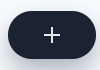 to invite a user to the DevOps project. Grant the role of
to invite a user to the DevOps project. Grant the role of pipeline-creatorto the account.Note
The user must be invited to the DevOps project's workspace first. -
After you add a user to the DevOps project, click OK. In DevOps Project Members, you can see the newly invited member listed.
-
You can also change the role of an existing member by editing it or remove it from the DevOps project.
Feedback
Was this page Helpful?
Receive the latest news, articles and updates from KubeSphere












 Previous
Previous
